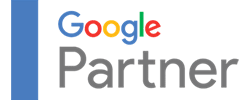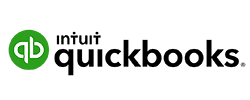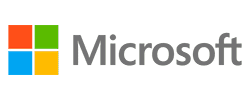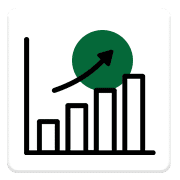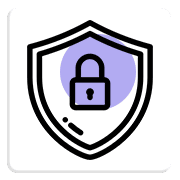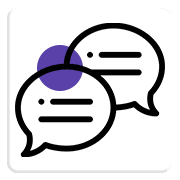Why Clients Choose Bayou Technologies
We are a fast-paced, growing company that believes there is no limit to what our clients can achieve with the right technology, marketing and communication strategy. At Bayou Tech, we are here to make it happen.
Communications
Stay Connected on Every Platform
Staying connected is important, and being able to rely on communications for business isn’t negotiable. In Lake Charles and all of Southwest Louisiana, Bayou Technologies can help with your phones, networking, email, and other means of communication.
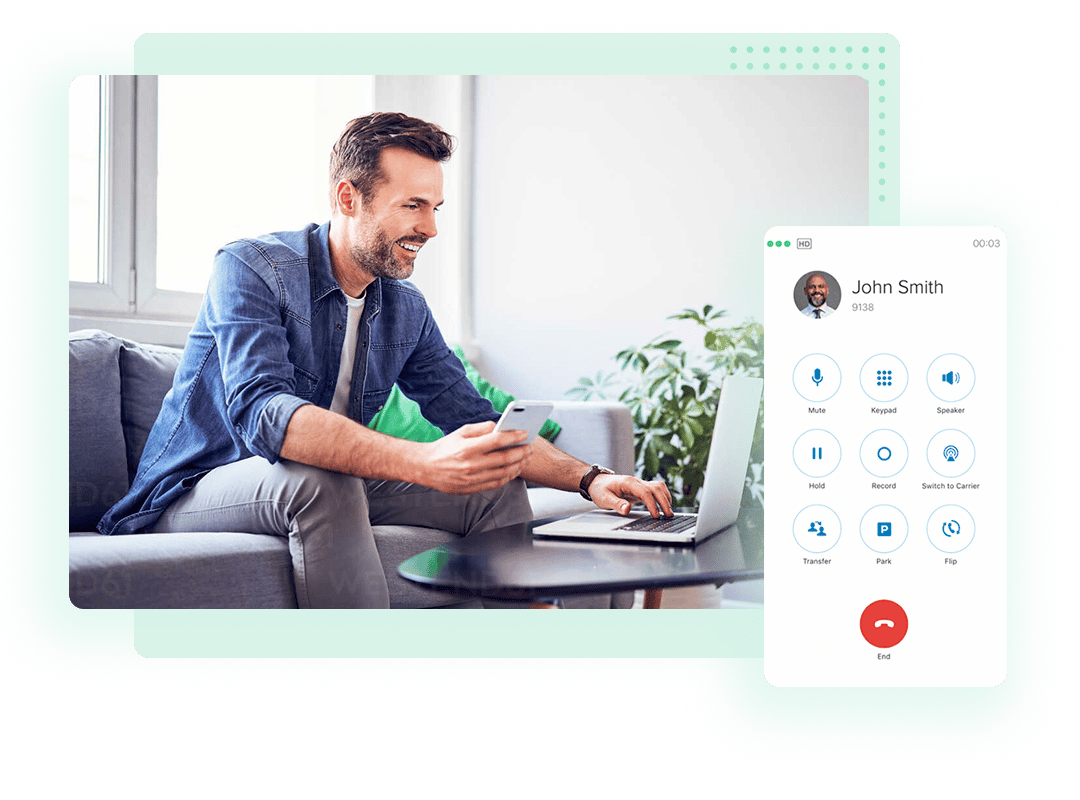
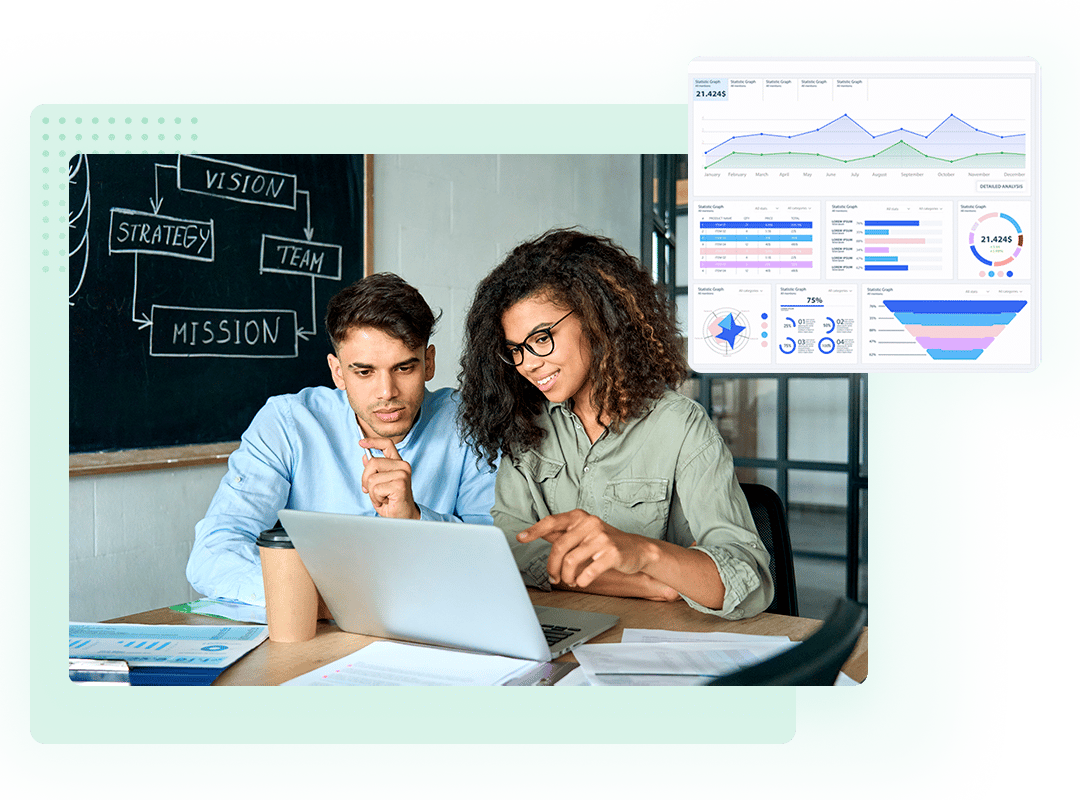
Marketing
Want your Brand to have Greater Reach?
When it comes to business, appearance can be everything. The branding, marketing, and online presence of your company should be selling your products and services to your prospective customers before you ever meet them. Let Bayou Technologies help win their business.
Technology
We Keep your Tech Running Smoothly
Our lives are steeped in technology. Without phones, tablets, and computers, productivity can come to a screeching halt. In Lake Charles, and all of Southwest Louisiana, let Bayou Technologies keep your business technology running smoothly.
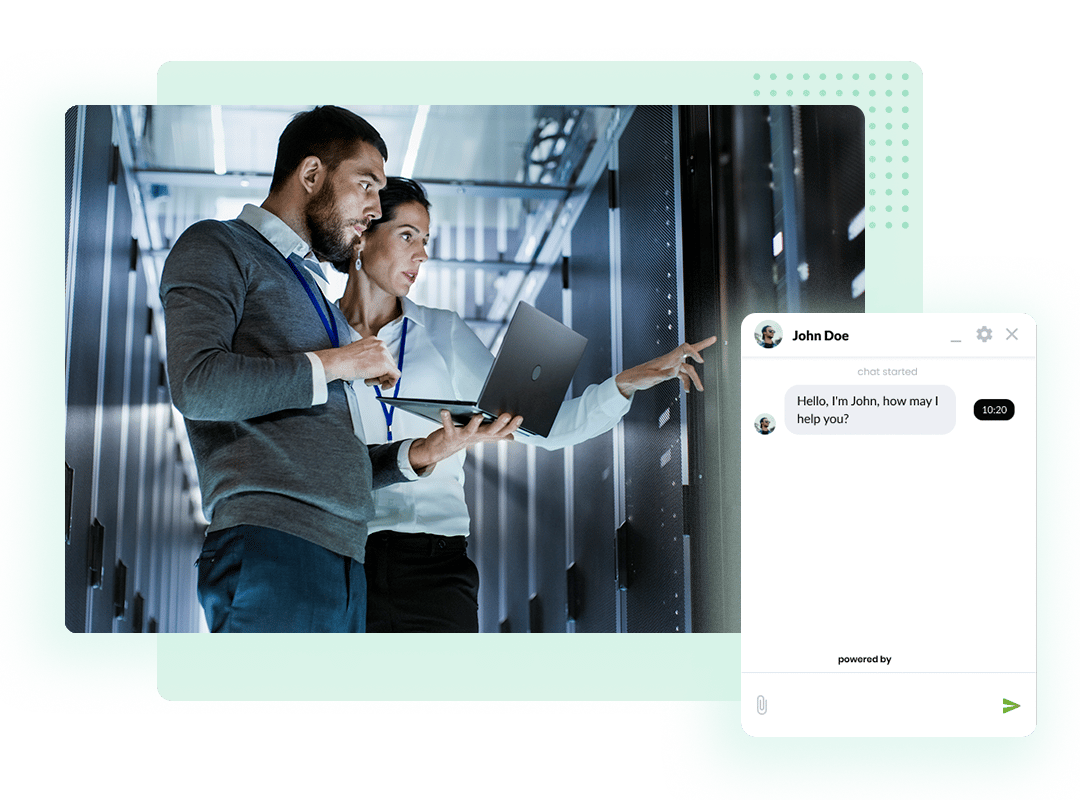
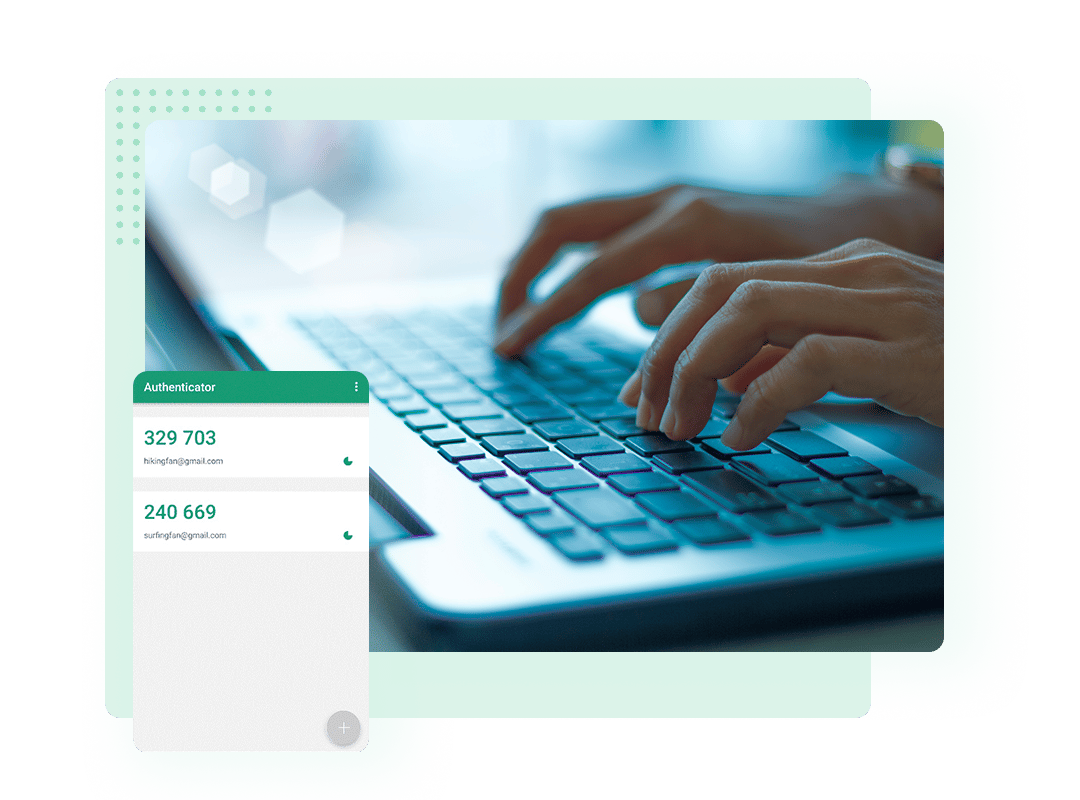
Cybersecurity
We Keep your Data Safe and Secure
Times have changed: computers store the important stuff. There’s a whole new type of criminal who has embraced technology. Hackers can make your life a nightmare without the proper security in place. With our Cybersecurity solutions, we can help you to keep your system and your users’ data safe and secure.
Ready to Start Growing your Business?
With Bayou Technologies, you can make it happen.
Click the button and start down the path to a more efficient, productive, and profitable business and help your life get easier.
Our Partners